
Pixel art can be both charming and challenging. One of the most debated techniques in this field is anti-aliasing. While anti-aliasing is well known in the world of digital graphics for smoothing rough edges, its usage in pixel art demands a delicate balance. In this article, I check out how to add smoothness without blurring your style, keeping your pixel art crisp and appealing.
Anti-aliasing in pixel art is not about eliminating those distinctive blocky edges. Rather, it is a method that gives a boost to subtle curves and slants without compromising the intentionally rigid look of pixels. This guide is designed to help you understand the nuances of anti-aliasing, refine your technique, and decide when and how to use it effectively in your art projects.
Step 1: Understanding the Basics of Anti-Aliasing in Pixel Art
Before you get into applying anti-aliasing techniques, it is vital to understand what anti-aliasing is and how it differs in pixel art compared to other digital art forms. Anti-aliasing generally smooths the jagged edges that occur due to pixel grids. However, in pixel art, the deliberate use of pixels creates a unique challenge. The goal here is to maintain clarity without turning the art into something that resembles a photo-like render.
Key Concepts to Grasp:
- What Is Aliasing? – Aliasing is the visual stair-stepping effect that happens when diagonal or curved lines are rendered using square pixels.
- What Does Anti-Aliasing Do? – In essence, anti-aliasing adds intermediate colors between the edges to create the illusion of smoother curves.
- Pixel Art Integrity – Anti-aliasing in pixel art must preserve the distinct pixel boundaries that define the style.
- Balance Is Essential – Overusing anti-aliasing can lead to a blurred or overly soft appearance. This outcome undermines the characteristic sharpness of pixel art, so balance is very important.
Taking the time to understand these basic principles helps you decide when a little smoothing is beneficial and when it is better to keep edges crisp. The key is learning how to control the application of anti-aliasing without letting it overwhelm the original design.
Step 2: Defining Your Pixel Art Style and Vision
Every artist has a unique vision and style. When it comes to anti-aliasing, consider what best fits your signature aesthetic. Some artists prefer a hard-edged, minimalist look, while others aim for a more natural smoothing that maintains fluidity in curves without losing the pixel charm.
Considerations for Defining Your Style:
- Color Palette – Small studios of pixels benefit from a carefully selected color palette. Think about how blending colors in anti-aliasing will interact with your chosen hues.
- Level of Detail – Complex images may require more subtle smoothing, while simple icons or sprites might only need a touch of anti-aliasing.
- Artistic Intent – Ask yourself if you want your work to evoke nostalgia with stark edges, or if a hint of smoothness will take your design up a notch while preserving the pixel identity.
- Software and Tools – Different art programs offer various anti-aliasing options. Experiment with settings to determine which result fits best with your vision.
Establishing your style and objectives early on guides your decision-making process. This planning ensures you use anti-aliasing as a tool that gives a boost to your art rather than a one-size-fits-all solution.
Step 3: Implementing Anti-Aliasing Techniques in Pixel Art
Starting with the fundamentals of anti-aliasing, the next step is to experiment with its practical application. In pixel art, the process involves manual intervention rather than relying solely on automatic graphic filters. The aim is to insert transitional colors along the edges of your design without compromising the overall structure.
Techniques to Try:
- Manual Anti-Aliasing – Use the pencil tool to add pixels of intermediary colors. This process is iterative, and subtle adjustments often yield the best results.
- Dithering – Instead of smooth transitions, apply dithering patterns to diffuse harsh edges. Dithering can mimic the effect of anti-aliasing; sometimes it even appears more organic.
- Subpixel Blending – This approach involves mixing colors at the boundary areas to smooth the transition between foreground and background elements gently. Frequent tweaks are needed to balance the desired effect.
- Layered Editing – Create multiple layers and experiment with anti-aliased versions. Switch between layers to compare how small adjustments can preserve or distort the original form.
Each method has its pros and cons. Manual anti-aliasing tends to be time-consuming but offers greater control. In contrast, dithering can be quicker but might not always produce the precise smoothing you are aiming for. Test various techniques. You might start by manually adding intermediary pixels and then experiment with dithering effects to see how they compare. Experimenting with different approaches will allow you to find a sweet spot that suits your work.
Step 4: Managing Anti-Aliasing Settings Without Blurring Your Art
One of the biggest concerns with applying anti-aliasing in pixel art is the risk of over-blurring. The art may lose its defining edges and visual contrast if anti-aliasing is used indiscriminately. Knowing how to tweak these settings can safeguard the integrity of your artwork.
Tips for Balanced Smoothing:
- Sparing Application – Instead of applying anti-aliasing across the whole canvas, use it selectively on curves and diagonal lines where visual discontinuity is evident.
- Use Contrast Colors – Choose intermediary colors that still contrast well with the dominant hue. This prevents the result from looking overly washed out.
- Test in Different Contexts – Look at how the anti-aliased edges work in various backgrounds. Sometimes what appears smooth on a blank canvas can become lost in a more complex scene.
- Compare with Non-Anti-Aliased Versions – Frequently switch between the original and anti-aliased versions. Constant comparisons help ensure that you are stepping up the image without sacrificing the pixel style.
These strategies protect against the risk of over-smoothing. By being cautious with anti-aliasing settings, you achieve a perfect balance between soft transitions and crisp details, ensuring that the artistry remains intact.
Step 5: Optimizing Your Pixel Art Workflow
An efficient workflow makes any digital art process more enjoyable. When incorporating anti-aliasing, planning, and organization in your pixel art projects, you can save time and lead to better outcomes. This section outlines how to integrate anti-aliasing smoothly into your creative routine.
Workflow Improvements to Consider:
- Outline First – Begin your artwork with a clear outline. A strong base helps you decide later where subtle smoothing is needed.
- Create a Reference Layer – Make a duplicate of your base design so that you can always revert to the original if too many changes are made.
- Apply Anti-Aliasing in Phases – Address anti-aliasing as a distinct phase after your initial layout is complete. This organized approach minimizes accidental blurs.
- Use Grid Zoom – When working on details, use grid or pixel-level zoom functions in your software. Detailed inspection ensures your anti-aliasing is applied only where it’s needed while preserving the pixel structure.
This kind of workflow prevents the frustration of having to redo large areas of work. It helps in producing consistent, high-quality art that maintains a balance between smooth curves and the crisp quality of pixel boundaries. Every refinement in your workflow contributes to better control over your anti-aliasing technique.
Step 6: Troubleshooting Common Issues in Anti-Aliased Pixel Art
Even with thoughtful planning, issues may arise when applying anti-aliasing to pixel art. Recognizing common problems and knowing how to address them is an important part of the learning curve. Below are some frequent challenges along with corresponding tips to overcome them.
Common Issues and Solutions:
- Excessive Blurring – If your art appears too soft or loses its defined edges, reduce the number of intermediary pixels used. Regularly compare your adjustments against the original outline.
- Contrast Loss – Sometimes, the added colors blend too much with the background, causing certain elements to appear faded. Consider reintroducing a few solid pixels to restore contrast.
- Color Mismatch – New colors introduced for smoothing can sometimes disrupt the intended palette. Stick to a limited set of colors closely aligned with your original scheme.
- Time-Consuming Revisions – Managing anti-aliasing manually can be slow, especially when many adjustments are needed. Work on small sections at a time, ensuring each part has the right balance before moving on.
![]()
“Anti-Aliasing Comparison” by Pixel Studio Wiki is licensed under CC BY-SA 3.0.
Addressing these common issues early in your process can save valuable time. As you refine your technique through persistent practice, you will find that troubleshooting becomes more intuitive and that your overall approach evolves naturally.
Step 7: Experimenting and Evolving Your Techniques
Art, including pixel art, is an ongoing learning process. While established techniques form the foundation, experimenting with new methods of anti-aliasing may lead to unique results. Staying flexible and willing to try new approaches is part of growing as an artist.
Ways to Experiment:
- Blend Traditional and Digital Methods – Combine hand-drawn sketches or layouts with digital anti-aliasing. This hybrid approach sometimes produces unexpected and interesting results.
- Try Different Software – Experiment with several art programs to see how their built-in anti-aliasing tools differ. Each program may offer unique settings that influence your techniques in distinct ways.
- Incorporate Feedback Loops – Share your work with fellow pixel artists or online communities. External feedback can help you spot areas for improvement that might otherwise go unnoticed.
- Keep a Visual Journal – Document the different techniques you try. A visual reference of what works over time can be a valuable learning resource as well as a source of inspiration.
Experimentation not only improves your anti-aliasing skills but also helps you develop a more distinct style in pixel art. Allow yourself to try new things without fear of mistakes. Every experiment is a step in evolving your technique and discovering methods that truly reflect your artistic voice.
Additional Reflections and Future Directions
As you continue to refine your pixel art skills, it is important to take time to reflect on your progress. Experimenting with anti-aliasing methods and fine-tuning your approach often leads to unexpected breakthroughs. Consider setting aside time after each project to review what worked well and what could be improved. This reflective practice can help you develop a more personal style and build confidence in your creative decision-making.
In the future, you might explore emerging digital art tools that offer new ways to handle pixel precision. As technology evolves and more artists share their innovative techniques online, staying receptive to new ideas will prove invaluable. Keep an eye on popular forums and digital art communities to track down fresh insights and alternative methods. The journey of mastering pixel art is not just about perfecting a single technique. It is about evolving continuously, step by step, as you blend traditional methods with innovative digital approaches.
Additionally, consider setting personal challenges that push you to use anti-aliasing in unconventional ways. Perhaps design a series of artworks where each piece experiments with a different method of smoothing. Document the process, compare your results, and let your curiosity guide you. Over time, these experiments will form a portfolio of your art’s evolution—a clear record of how each trial, success, or setback contributed to your growth as an artist.
This additional reflection aims to reinforce the idea that every pixel, every subtle change, and every revision is part of a larger creative adventure. Embrace the process and let your work speak for itself as you continue to push the boundaries of what pixel art can achieve.
Final Thoughts & Next Steps
Anti-aliasing in pixel art occupies a niche within the broader discipline of digital art, demanding a thoughtful balance between soft transitions and hard-edged clarity. It is not simply a tool for smoothing out rough edges. Instead, it is an artistic choice that should align with your overall vision and style.
Your Action Plan:
- Review the fundamentals of anti-aliasing and reflect on how these principles can be applied in your current projects.
- Identify areas in your pixel art where subtle smoothing could boost readability while preserving the distinct charm of pixel-based designs.
- Test various techniques. You might begin by manually adding intermediary pixels and then experiment with dithering effects to see which approach best suits your project.
- Create side-by-side comparisons of your work with anti-aliasing versus without it. This offers clear insight into which methods resonate with your personal style.
Every artist’s path is unique. Adjust your techniques gradually, monitor your progress, and make well-informed decisions about when to apply anti-aliasing in order to safeguard the crispness of your artwork. By taking these steps, you not only improve your technical abilities but also give a boost to your creative expression in pixel art.
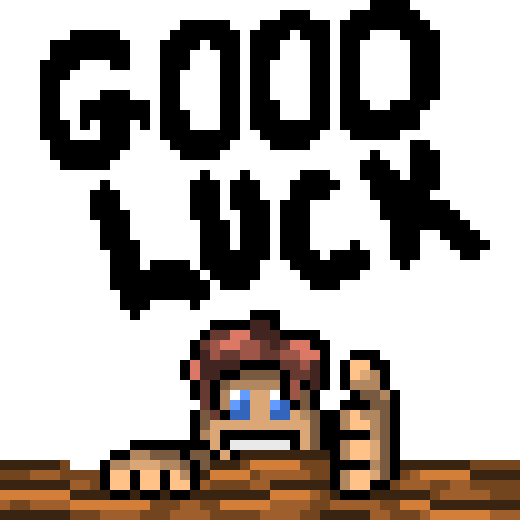
What technique or strategy are you most excited to try? Share your insights and let your artistic adventure continue one pixel at a time.