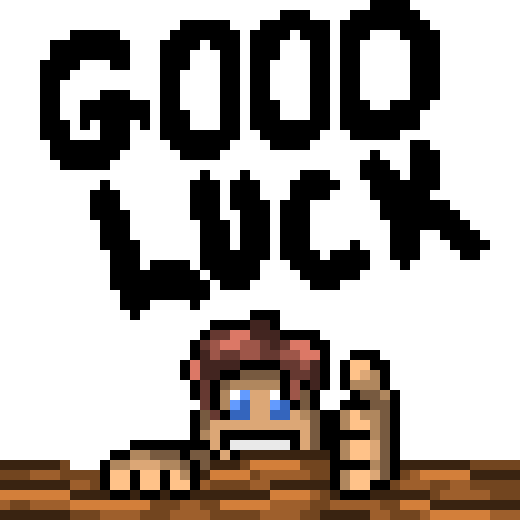Pixel art on your phone is a fun and creative way to bring your digital imagination to life. When I first started making pixel art about a year ago, I used the app Pixel Studio on my phone. I was excited to check out an art style that feels both nostalgic and modern. In this article, I’ll share my adventure, the tools I used, and the tips I picked up along the way, all designed to help anyone interested in starting with pixel art on their phone.
Essential Tools and Apps for Mobile Pixel Art
The first step to creating great pixel art on your phone is choosing the right tool. When I began, Pixel Studio was my go-to app. It offered a simple, user-friendly interface that made it easy to start drawing and experimenting with pixel art techniques. Even if you are a beginner, an easy-to-navigate app can really give a boost to your confidence and creativity.
Pixel Studio provides a variety of brushes, color palettes, and grid options that are super helpful for beginners. Its features support layering and editing, which means you can experiment without the fear of ruining your artwork. Although it is powerful, it keeps the controls simple so that the focus stays on creativity rather than technical hassles.
Another key tool is a good quality smartphone with a decent screen resolution. A larger screen allows you to see the details of your artwork properly, which is essential when working with the precision of individual pixels. While I began on a mid-range device, I quickly learned that optimizing your phone settings can also impact your workflow in meaningful ways.

Getting Started With Pixel Art on Your Phone
Starting pixel art on a mobile phone may sound intimidating at first, but once you familiarize yourself with the basics, it becomes a lot more manageable. I began by checking out the app’s available tools and experimenting with different brushes and colors. The first step is to set up your canvas. Working on a small canvas usually works best, as it helps maintain the pixelated look that defines this art style.
Before jumping into complex designs, try simple shapes and patterns. This approach helps you to understand how each pixel contributes to the overall image. Even if your initial projects are just small icons or simple objects, these sketches lay the groundwork for more detailed artwork later on.
Another tip that worked well for me was using a reference grid. A grid can help you measure proportions and align your pixels correctly. Once you get comfortable, you can experiment by changing the grid size or turning it off altogether to enjoy a free-form style.
A Quick Guide to Your First Pixel Art Project
Jumping into your first project can be both exciting and overwhelming. Here is a straightforward guide that helped me when I first started using Pixel Studio:
- Set Up Your Workspace: Launch Pixel Studio and choose a small canvas size that fits your creative vision. A smaller canvas forces you to be deliberate with each pixel, which is great for learning the basics.
- Select a Color Palette: Whether it’s a preset palette or one you create from scratch, a thoughtful selection of colors can make a big difference in how your art turns out.
- Sketch Your Design: Start with basic shapes. Use simple lines and sharp angles to build the outline of your design. Don’t worry about details at this stage.
- Add Details Gradually: Once you’re satisfied with the layout, you can add shading, highlights, and other finer details. Pixel art is all about the placement of individual pixels.
- Review and Refine: Step back and view your artwork from a distance. This helps you spot errors or areas that need refinement. Adjust as necessary until you feel your design is complete.
This step-by-step guide helped me establish a routine that made each new project feel manageable. It also gave me the confidence to experiment with more creative ideas as I grew more comfortable with the process.
Common Challenges and How to Overcome Them
Every art form has its challenges, and pixel art is no exception. Here are some common issues I encountered and the tweaks that helped me overcome them:
- Limited Screen Space: Working on a phone means that the screen space is restricted. I dealt with this by using pinch-to-zoom features extensively. Zooming in allows you to place pixels more accurately, then zoom out to see the overall design.
- Precision Issues: Finger input sometimes makes it hard to target the exact pixel. This challenge taught me to slow down and use the app’s undo feature liberally until I got the hang of movement and placement.
- Color Blending: Small canvases limit your ability to blend colors gracefully. Experimenting with dithering techniques helped me create a sense of shading and depth, even with a limited palette.
- Small Learning Curve: Initially, the interface and options in Pixel Studio were a bit overwhelming. Taking the time to check out tutorials and community forums was invaluable. If you ever feel stuck, many online communities offer advice and shared projects that can serve as a learning resource.
With each challenge came an opportunity to learn and improve. By keeping a patient and experimental mindset, you can overcome these hurdles and enjoy the creative process.
Advanced Tips and Tricks for Mobile Pixel Art
After getting comfortable with the basics, I began exploring more advanced techniques to push my creativity further. The following tips can help you refine your art and add more personality to your work:
Experiment with Different Brush Styles: While Pixel Studio offers basic brushes, playing with custom brushes and opacity settings can give your art a unique look. Experimenting with these settings lets you achieve various textures and effects that standard brushes might not offer.
Master the Art of Shading: Shading can make a simple design look more dynamic. Try using gradients and subtle color transitions. It’s all about using lighter and darker tones to give the illusion of depth without losing the pixelated charm.
Layer Management: As your projects become more detailed, keeping your layers organized helps prevent accidental changes to key parts of your artwork. Group similar layers together and label them if needed.
Use the Undo Feature: A good reminder for any creative process is that mistakes are part of the adventure. Pixel Studio’s undo feature is a great safety net which encourages experimentation without the fear of irreparable errors.
Curation of Color Palettes: Over time, I learned that creating custom palettes tailored to each project dramatically improves consistency. Consider checking out pixel art communities online for palette inspiration if you ever run out of ideas.
Referencing: This is the most important in my opinion, and it applies to every form of art. The amount of things you learn from using images from real life, or even other people’s work, and incorporating some things from referencing can teach you many things.
These advanced tips are a great way to expand your skill set while still keeping the fun in the process. Trust me, every tweak and little experiment adds up to a much richer final piece.
Building a Routine for Consistent Practice
Regular practice is essential to mastering pixel art on your phone. I gradually built a routine that allowed me to keep improving and stay inspired. Here are some ways to incorporate consistent practice into your day:
- Set Aside Time Every Day: Even if it’s just 15 minutes, daily practice can lead to significant improvements over time.
- Create a Daily Sketch: Start with a simple daily sketch. These quick experiments not only build your skills but also help generate creative ideas when you least expect them.
- Participate in Online Challenges: Many online communities host pixel art challenges. Engaging with other artists can offer new perspectives and stimulate creativity.
- Review Past Work: Occasionally going back to your older projects provides a clear indication of your progress and can give you ideas for further improvement.
This routine helped me better my technique and consistently push the boundaries of what was possible on a mobile platform. Consistent, daily practice was one of the most rewarding aspects of my pixel art adventure.
Tools, Resources, and Communities
Finding a supportive community and tapping into useful resources can make your creative adventure smoother. When I started, online forums and communities dedicated to pixel art played a big role in my learning process. They offered feedback, tutorials, and even challenges that kept me motivated.
Besides digital communities, many resources like YouTube tutorials, online courses, and art blogs provide in-depth advice on pixel art techniques. Don’t hesitate to use these platforms whenever you feel stuck or need inspiration.
Remember, the online art community is a very important resource for troubleshooting, tracking down new techniques, and sharing success stories. Engaging with others can also lead to collaborations and more exposure for your work.
Frequently Asked Questions
These are some common questions I encountered when jumping into mobile pixel art:
Question: What is the best app for starting pixel art on a phone?
Answer: I began with Pixel Studio because of its user-friendly interface and versatile tools. New users should choose an app that simplifies the process of drawing on a small canvas while offering enough features to grow with your skills.
Question: How do I choose the right color palette?
Answer: Start with a basic set of colors and gradually explore more intricate palettes. Experiment with different shades and see how they interact on your digital canvas. Sometimes, following palette recommendations from online forums can spark creative ideas.
Question: How important is layering for pixel art?
Answer: Layering is very useful. Keeping background elements separate from the main design allows you to edit specific parts without affecting the whole piece. It also makes adding details and effects much easier.
Question: What can I do if I make a mistake?
Answer: Use the undo feature liberally. Mistakes are simply learning opportunities, and every error teaches you a bit more about precision and technique.
Extra Practical Advice for Pixel Artists
For those looking to refine their skills even further, it can be very helpful to set specific mini-goals for each session. Consider picking one aspect of your art—whether it’s perfecting shading, experimenting with new brush styles, or even just managing your layers—and focus solely on that during your practice time. This approach not only speeds things up but also helps you build a robust skill set over time. Additionally, taking regular breaks can keep your mind fresh and creative. Sometimes, stepping away from your work allows you to come back with new ideas and a better perspective on your design choices. Engaging with fellow artists on forums or social media groups can also provide feedback that pushes you to experiment and improve. Remember, every little step in refining your technique adds up to major improvements in your overall artistry.
My Adventure and the Transition to Aseprite
Reflecting on my adventure, I can see how far I’ve come since those early days on Pixel Studio. The app got me started and made it easy to experiment with ideas. I remember spending hours playing with different color palettes and pixel placements, slowly building up my confidence and skill.
Though I really enjoyed making pixel art on my phone using Pixel Studio, I eventually felt the need for more robust tools as my artwork grew more detailed. After about a year of dedication and lots of fun experiments, I decided it was time to switch to another powerful program. I moved on to Aseprite, which offers more advanced features and greater control over my work. Aseprite has opened up a whole new world of possibilities, allowing for more precise editing and animation capabilities while still retaining that classic pixel art feel.
This journey from Pixel Studio to Aseprite marks a natural next stage in my practice. It shows that as your skills grow, so too does your need for more sophisticated tools to keep up with your creative vision.
Every step of this experience taught me something new about digital art, persistence, and creativity. Whether you’re using Pixel Studio or planning to move on to more advanced software like Aseprite, the key is to enjoy the process and continuously learn. As you jump into the world of pixel art on your phone, remember to embrace both its challenges and its exciting moments. Check out different techniques, experiment boldly, and let your creativity shine one pixel at a time.